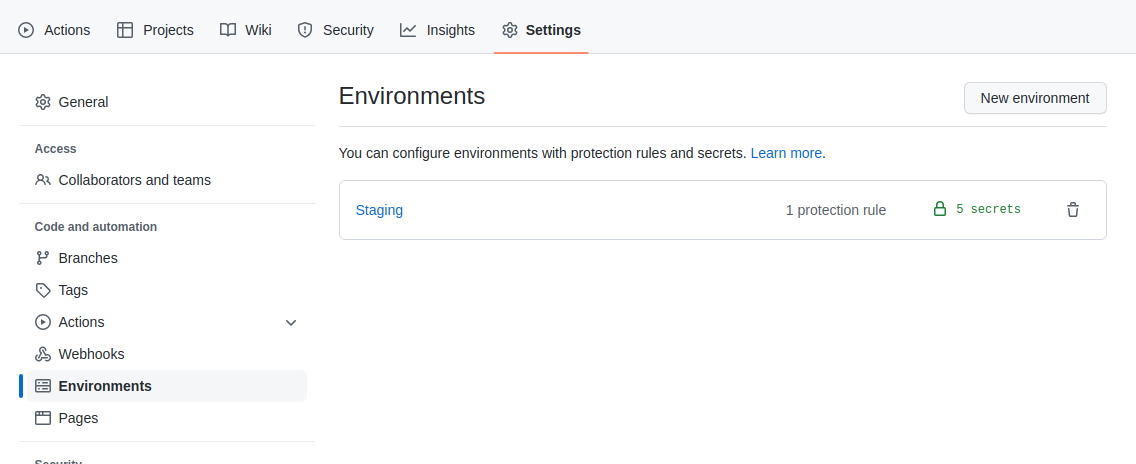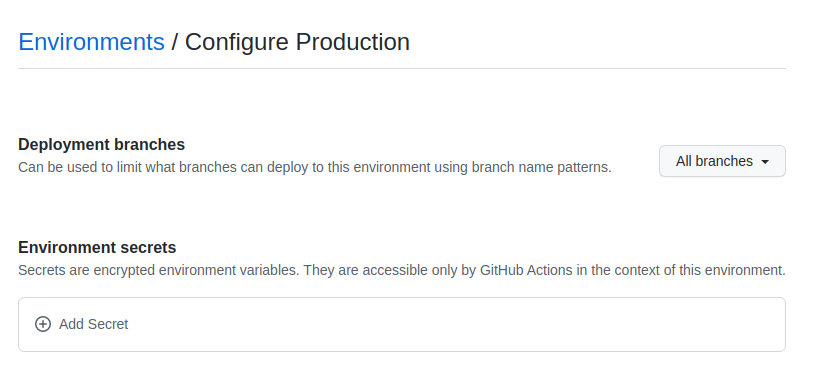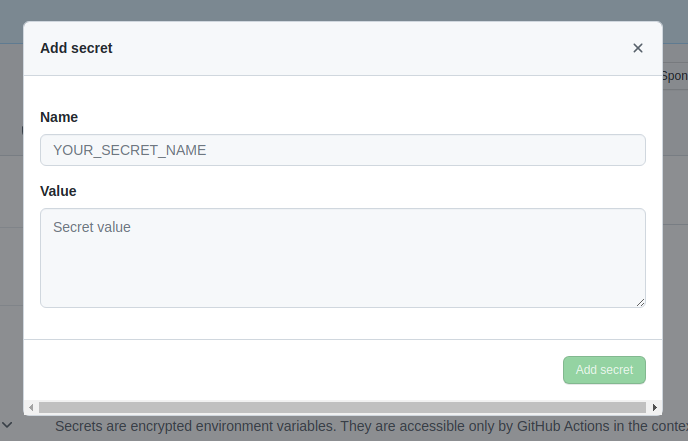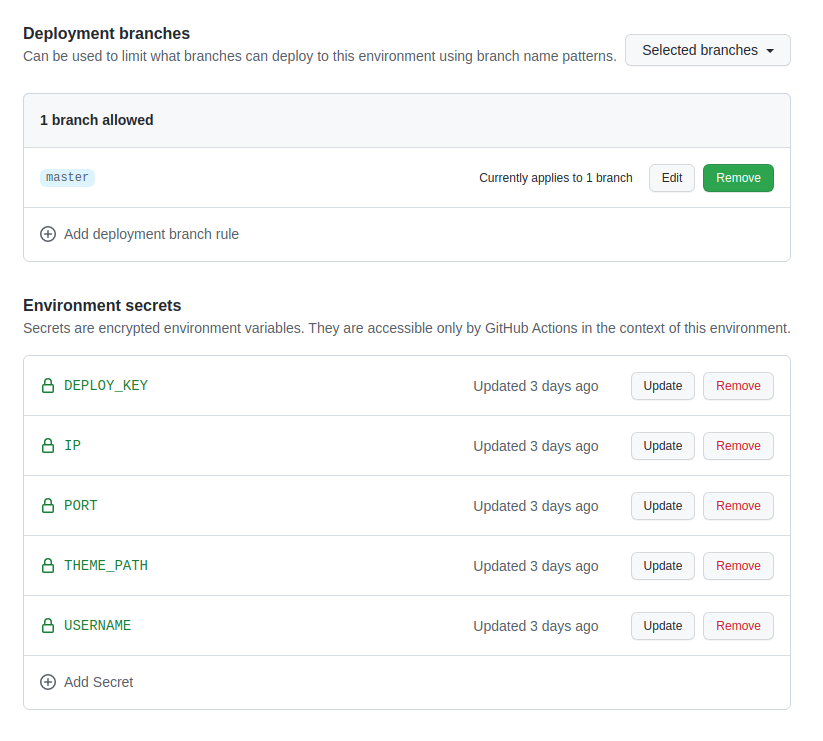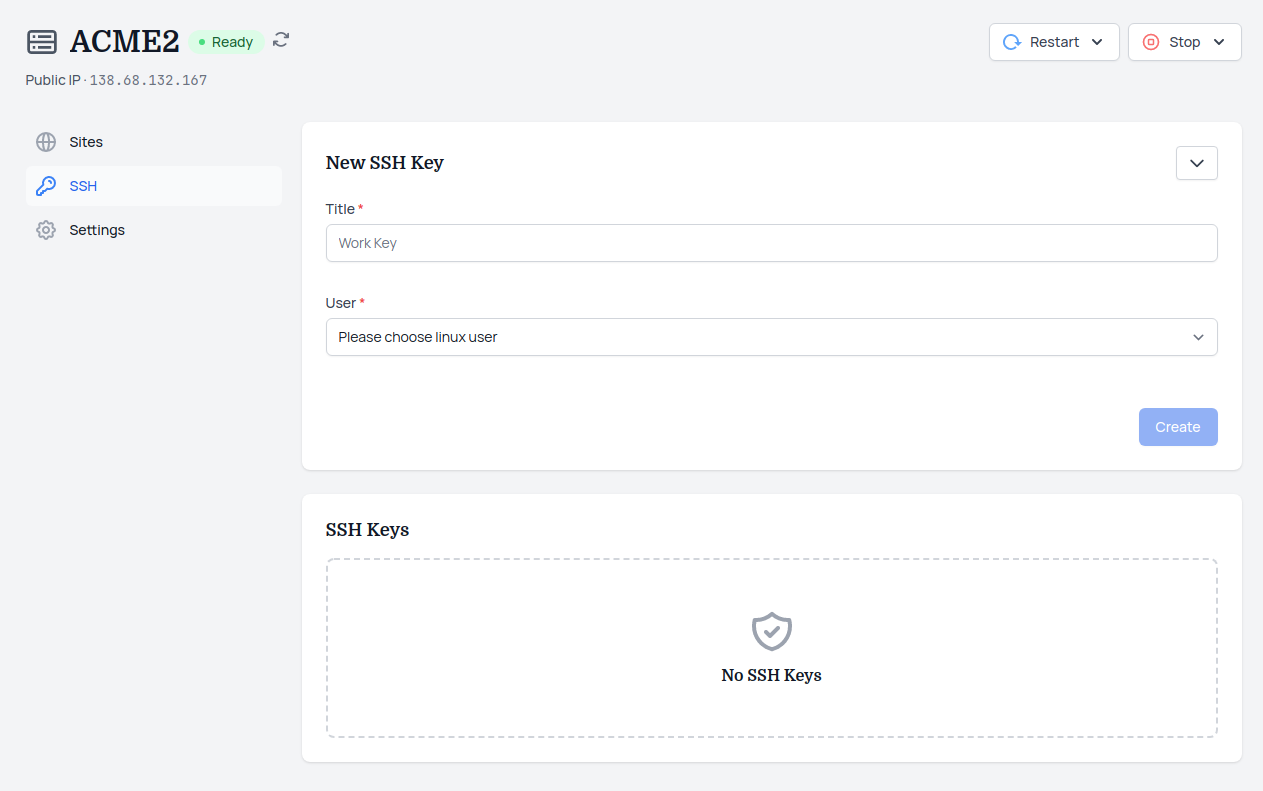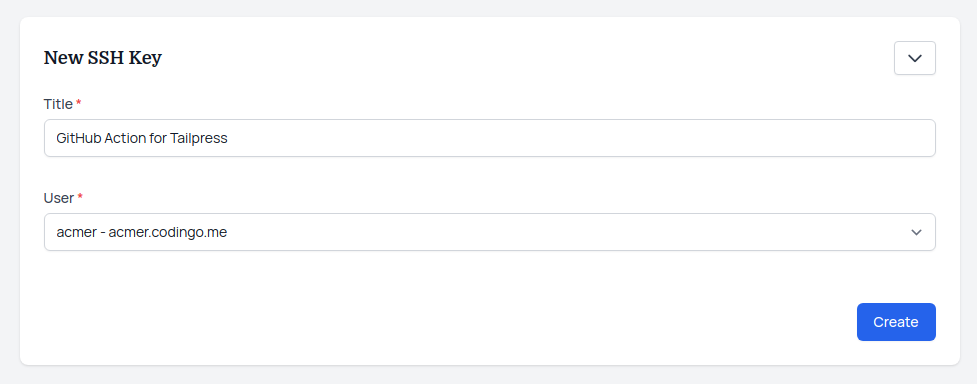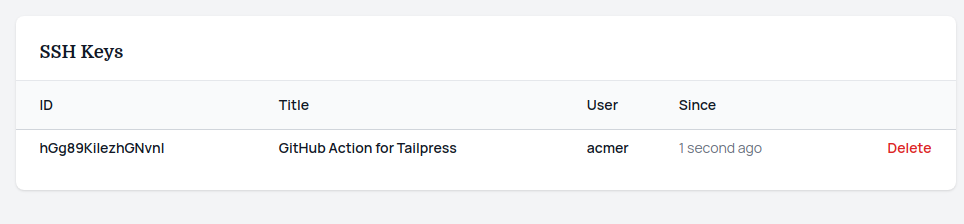Manually deleting theme folder and re-uploading is not the most elegant way of doing things.
GitHub Actions are elegant, so I’ll use them.
In this tutorial I’ll:
- use GitHub action to build theme
- upload compiled code from action to live server
- use secrets to store credentials of server
GitHub Environments
Usually you’ll have at least staging & production environments. Here I’ll configure only 1, you can repeat steps for other ones.
Go into GitHub repository visit Settings -> Environments.
Click on New environment button and choose a name.
At the bottom you see Add Secret button, clicking on it will open modal where you can add a secret.
You add them one by one.
Conventions for naming secrets
In short:
- caps lock ON
- start with a letter
- separate words with _
- never use GITHUB_ as a prefix
Basically use alphabet letters in caps lock and separate words with _.
Secrets
In my case I have 5 secrets and they are:
- IP – server IP where WP is hosted
- PORT – SSH port, usually 22
- THEME_PATH – absolute path to theme folder on live server
- USERNAME – SSH username
- DEPLOY_KEY – SSH secret key
I also allowed only master branch to deploy to this environment. Otherwise it would deploy on every push on any branch.
Get server details
You can checkout this Provision web server and install WordPress – least effort way and learn how you can install server and WP. It’s very simple tutorial.
In my case I am using domain acmer.codingo.me and I’ll visit SSH tab inside WPJack.
For DEPLOY_KEY secret I need SSH private key and this is where I can get it.
I’ll choose User who is associated with my site.
After clicking Create system will show new private key.
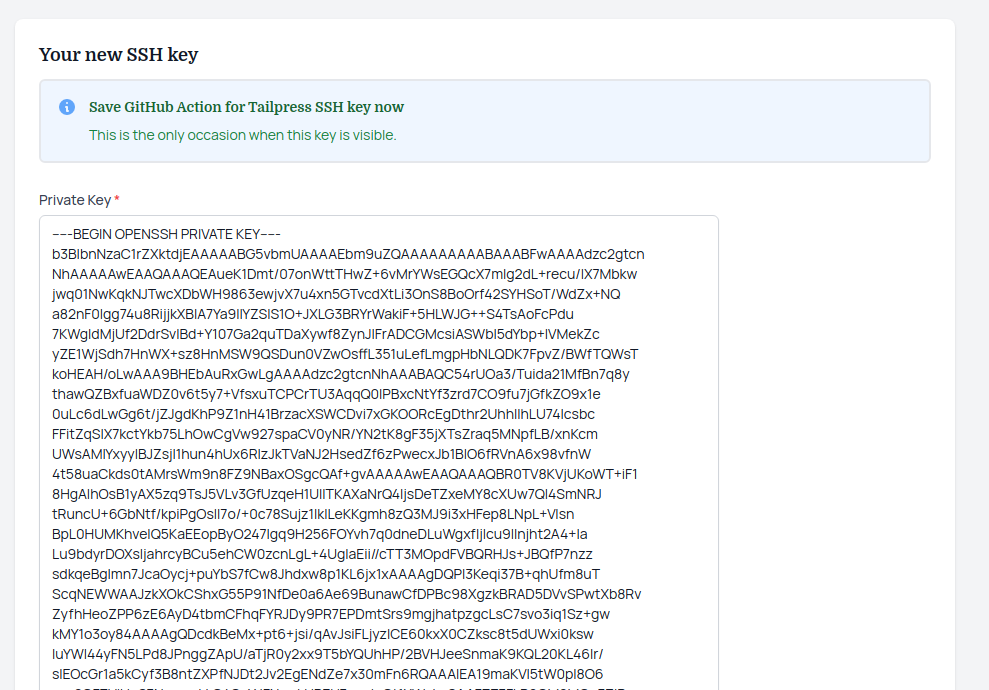
Private key will be visible only here, so save it. You need to copy/paste this variable into DEPLOY_KEY secret on Github.
After closing private key page, you’ll new key under SSH Keys table:
From here I see that user is acmer, I’ll copy/paste it into USERNAME secret inside GitHub env.
IP secret is ip address of my server it’s visible under server name, in my case it is 138.68.132.167.
THEME_PATH variable is absolute path of theme on live server. In WPJack case path is calculate like this:
/home/{user}/{site}/wp_content/themes/{your-theme-folder}In brackets:
- user: acmer
- site: acmer.codingo.me
- your-theme-folder: whatever name you want to use here
When I replace variable I get:
/home/acmer/acmer.codingo.me/wp_content/themes/my-themeAnd I’ll copy/paste this into THEME_PATH.
If you’re using some other system instead of WPJack you need to findout full path to your site and append wp_content part to it.
Action code
Action code is hosted in repository unde .github/workflows/main.yml.
# This is a basic workflow to help you get started with Actions
name: CI
# Controls when the workflow will run
on:
# Triggers the workflow on push or pull request events but only for the "master" branch
push:
branches: [ "master" ]
pull_request:
branches: [ "master" ]
# Allows you to run this workflow manually from the Actions tab
workflow_dispatch:
# A workflow run is made up of one or more jobs that can run sequentially or in parallel
jobs:
# This workflow contains a single job called "build"
build:
# The type of runner that the job will run on
runs-on: ubuntu-latest
environment: staging
# Steps represent a sequence of tasks that will be executed as part of the job
steps:
- uses: actions/checkout@v2
- uses: actions/setup-node@v2
with:
node-version: 12.x
- name: Install dependencies
run: npm install
- name: Build
run: npm run production
- name: Sync
env:
dest: '${{secrets.USERNAME}}@${{secrets.IP}}:${{secrets.THEME_PATH}}'
run: |
echo "${{secrets.DEPLOY_KEY}}" > deploy_key
chmod 600 ./deploy_key
rsync -chav --delete \
-e 'ssh -p ${{secrets.PORT}} -i ./deploy_key -o StrictHostKeyChecking=no' \
--exclude /deploy_key \
--exclude /.git/ \
--exclude /.github/ \
--exclude /node_modules/ \
./ ${{env.dest}}My repository is using certain frontend framework so commands are tied to it. In your case you could use different commands but logic is the same.
Steps inside action:
- Triggers defined
- Use ubuntu-latest
- Environment staging to be used
- Define GH action version
- Use certain Node
- npm install
- npm run production
- Define dest variable
- Upload files with rsync but skip .git, .github and node_modules folders.
You can skip any other number of files that are not needed, like readme, license etc.
Test action
Now try to push something to master branch and see will it deploy successfully.
Oopen Actions tab of your repository and monitor events there.
You’ll see error log if anything goes wrong.
Free Tier includes 1 server and 2 sites.