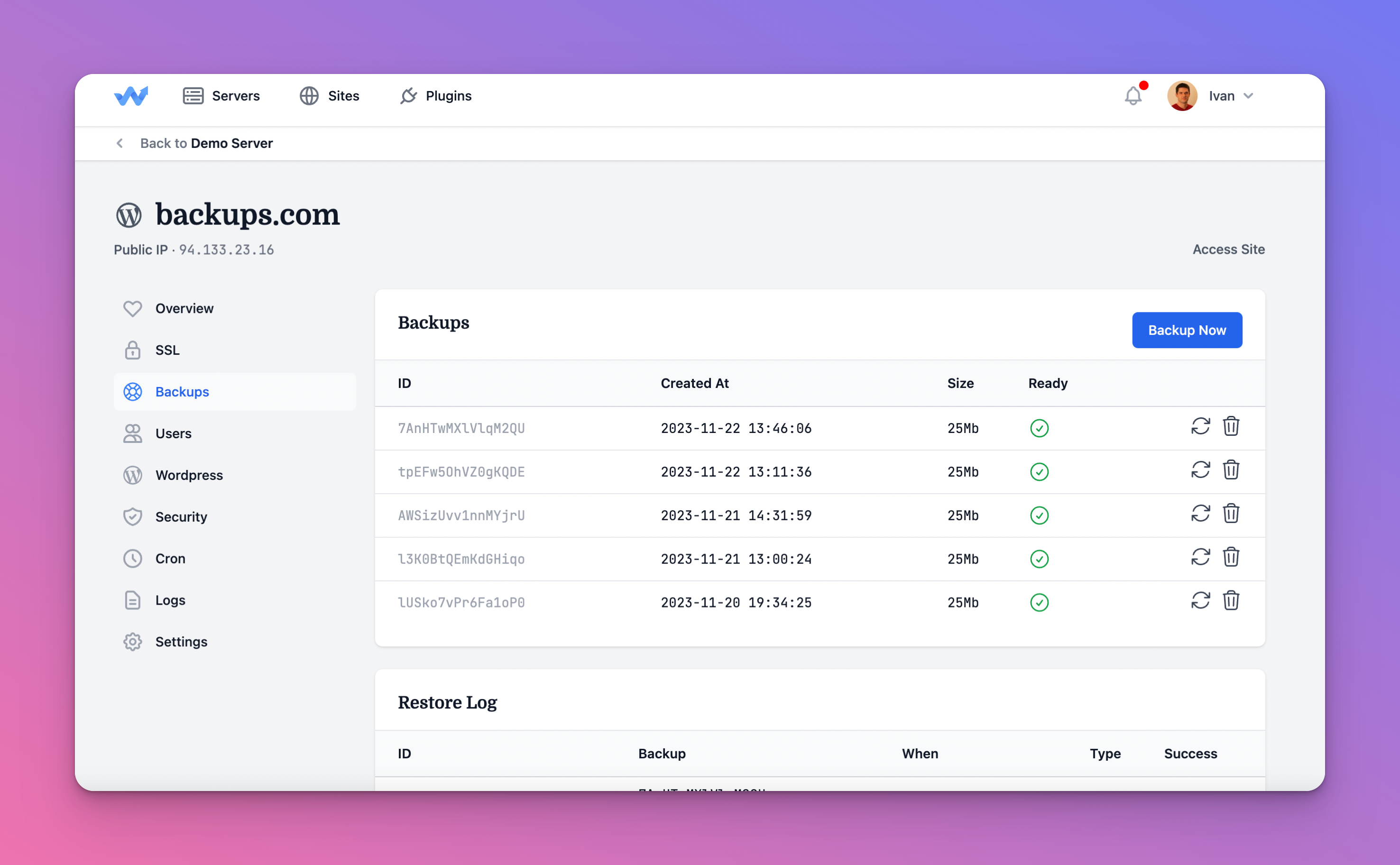
There are a bunch of plugins for backing up WordPress sites. They are all excellent, but there is a better way – without plugins.
Since this week, it’s possible to backup and restore sites on WPJack. You can back up any site hosted with WPJack. The best thing about backups is that they are isolated on the same server but outside of the reach of other users on your server.
There are no limits to the size of a backup or its number
You can create any number of backups with any frequency you want. We do not introduce any artificial limits regarding the size of the backup package or number of backups.
You are only limited by the storage space on your server. If you need more space, rescale your server or attach a volume.
How to create a backup of the WordPress site
Open the Backups tab of your site. There, you’ll see the Backup Now button.
Click on it, and the backup process will start in the background.
Once it’s done, the backup status will change to Ready (green color), and you’ll see the size of that package in MB.
You can leave this page while the backup process runs; it won’t affect the process.
How to restore the WordPress site
Restoring is super easy with WPJack.
Just find a backup you want to restore to and click the restore button.
You’ll be presented with a confirmation modal. Restoring the site to a certain point means you’ll lose all changes to your database and files since you made that backup.
After the restoration procedure is done, the status of that restoration in the log will be updated.
Offsite WordPress backups using Google Cloud
Instead of keeping backup packages on the same server, we can host them inside our dedicated GCP Storage Bucket.
With this feature, your system is bulletproof. At this stage, it’s an invite-only feature. Just reach out to support if you want it enabled.
What is next
Soon, you’ll be able to define backup schedules for each site.
We’ll add the export feature for backups so you can download and store them elsewhere.
You’ll also be able to choose a type of backup (full, files only, database only) and preview restored sites before you publish them.
Free Tier includes 1 server and 2 sites.