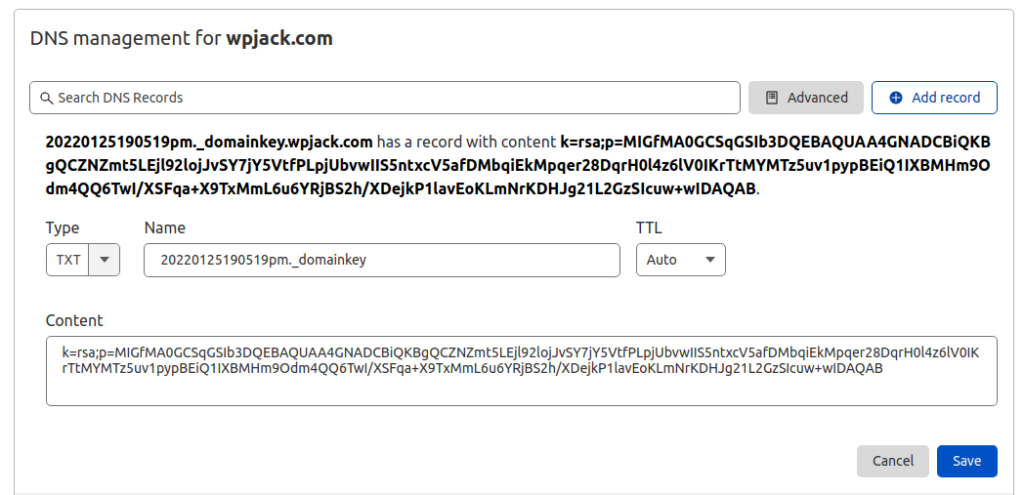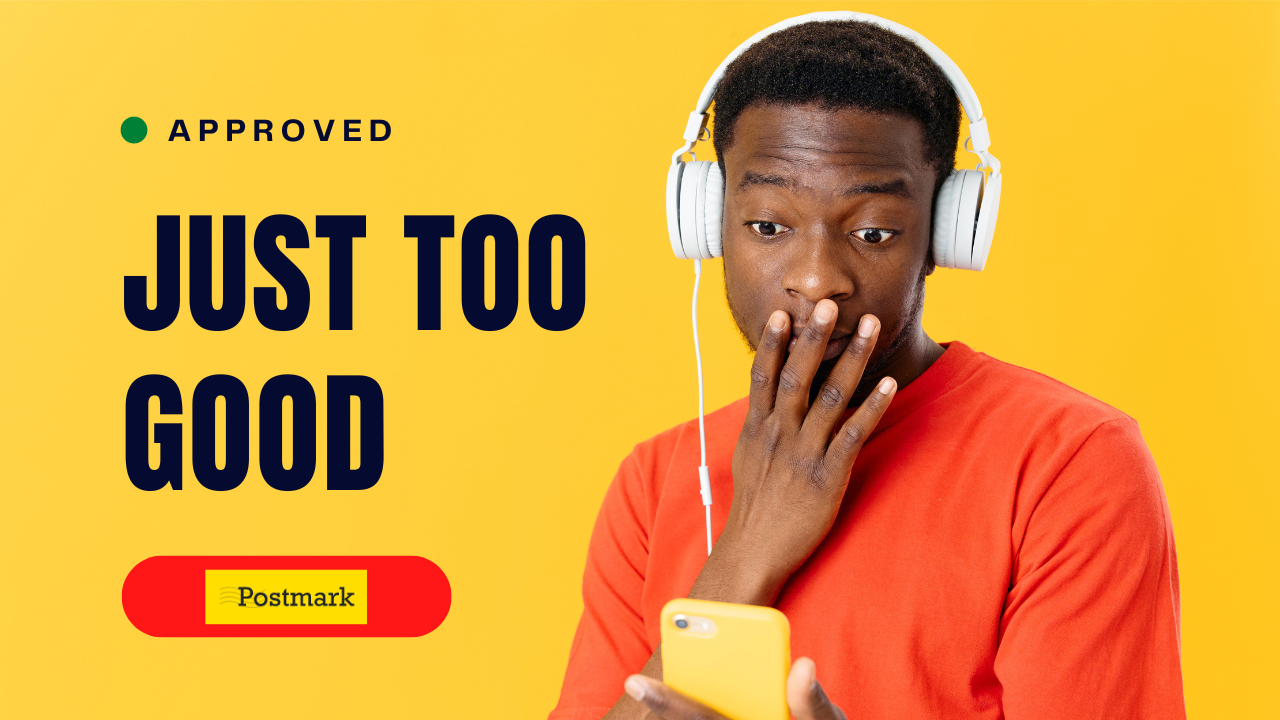
When WordPress is installed on shared hosting or some cloud server by default it sends email directly from that server, which could lead to emails ending up in Spam.
This happens because email reputation is bad or it’s non-existing. In order to circumvent this it’s good idea to use a credible 3rd party email provider.
There are many email providers available on the market, I am somehow always using Amazon SES or Postmark. I won’t cover part where I open account on Postmark my focus is on the WordPress side.
SMTP plugins
When I search for SMTP plugins this is what I get:
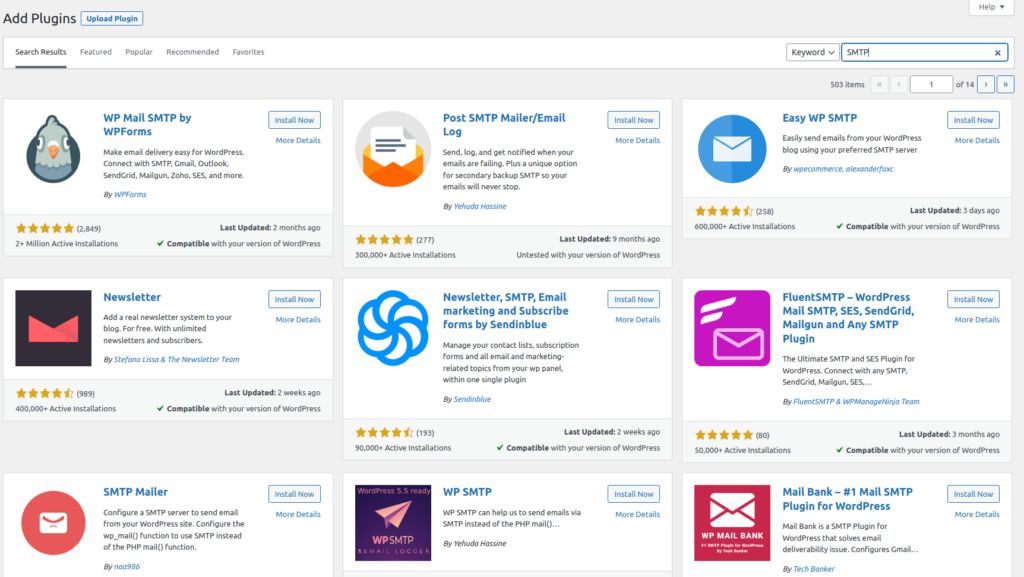
My personal favorite is the first one WP Mail SMTP by WPForms, so I’ll go with it.
After activation plugin is asking me about some details:
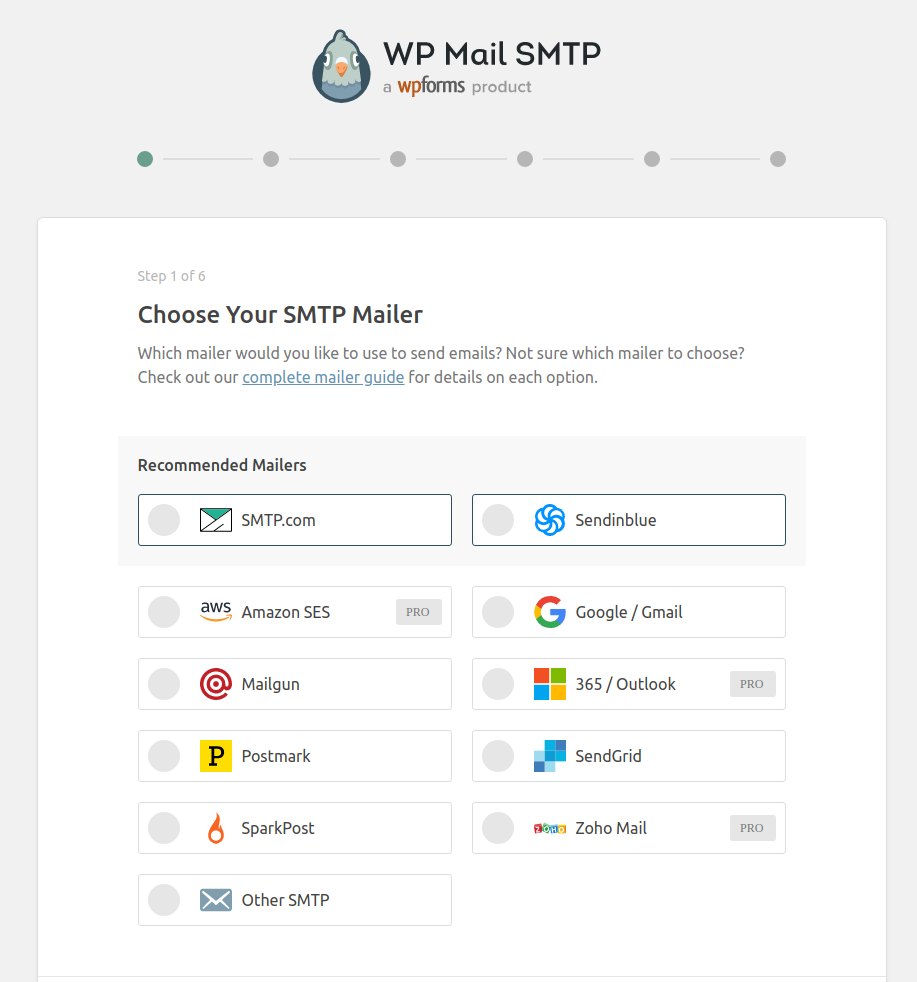
There I see Amazon SES is a pro option, but I actually don’t need it because I will go with Postmark.
On that next page plugin is asking about:
- Server API Token
Inside Postmark I’ve created new server named WPJack and went to API Tokens tab:
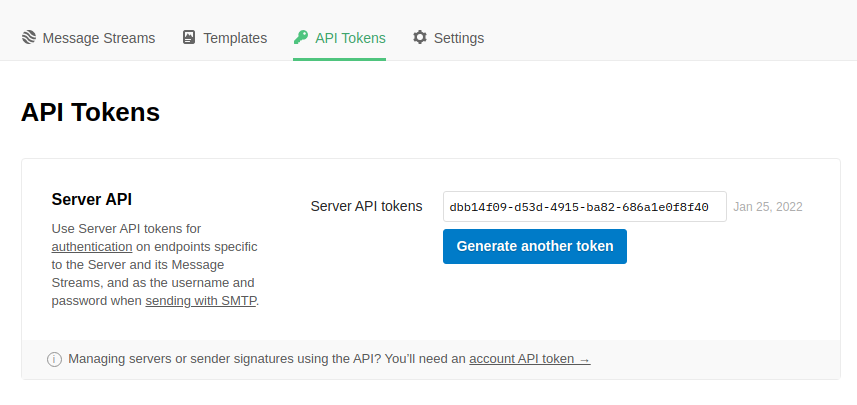
I just need to copy/paste that token inside plugin and I’ll skip all other fields because they are ok.
All other screen inside plugin wizzard are optional so I will skip them all.
Sender Signatures
I tried to send my email from new email address which was not verified inside Postmark, so I need to add that.
I will add entire domain wpjack.com there:
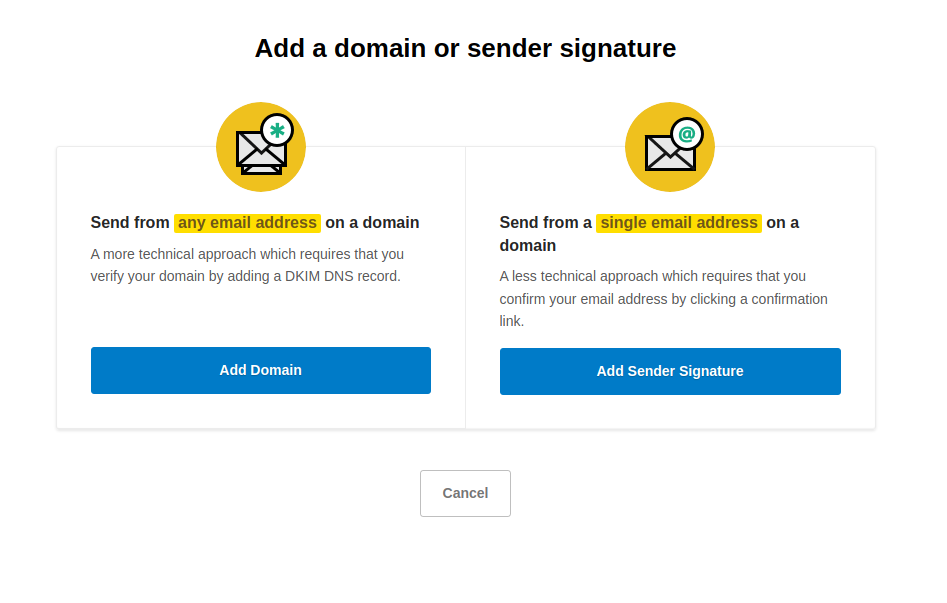
I’ll choose option to add a domain:
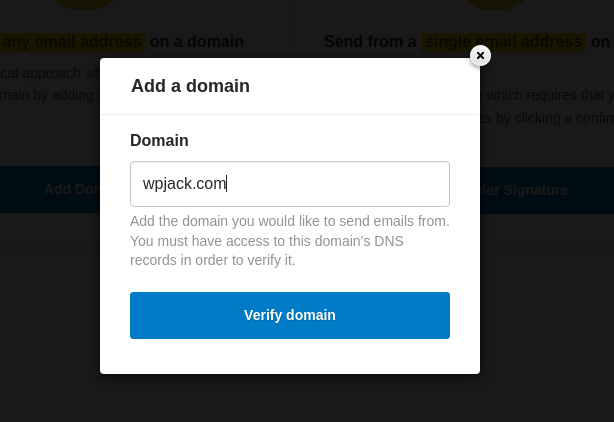
Postmark displayed new DNS records that I need to configure:
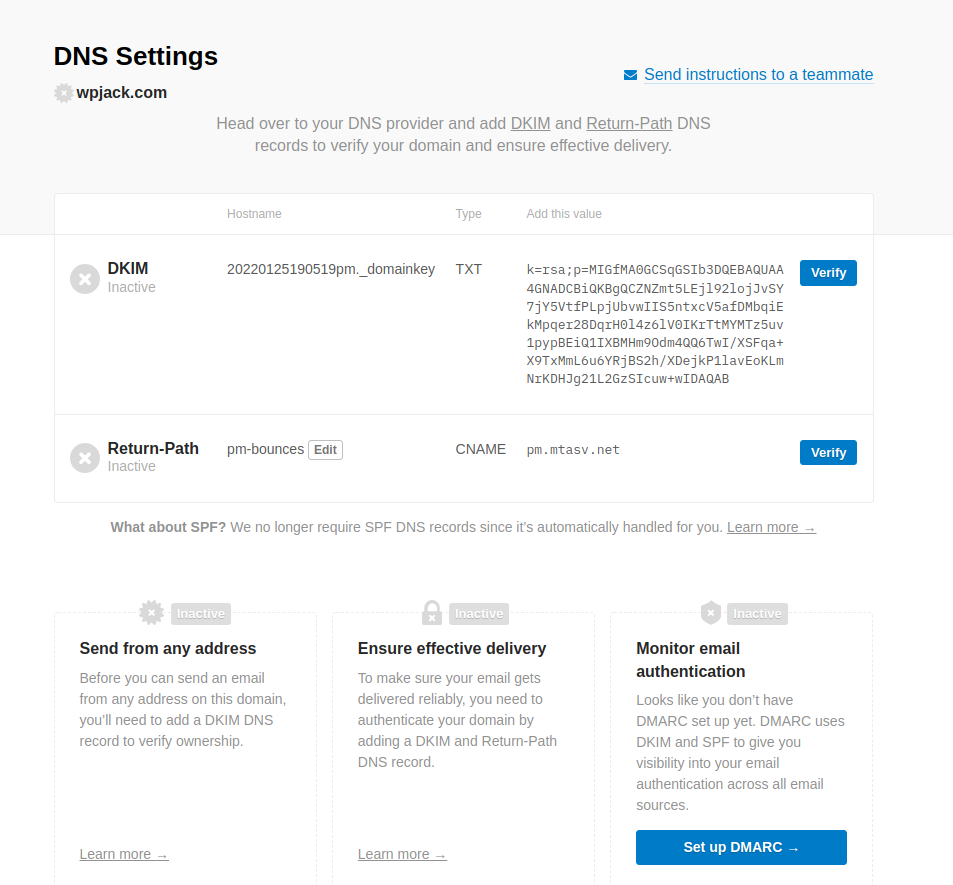
It’s time to visit my Cloudflare account and configure these records.
First DKIM record:
Now CNAME record:
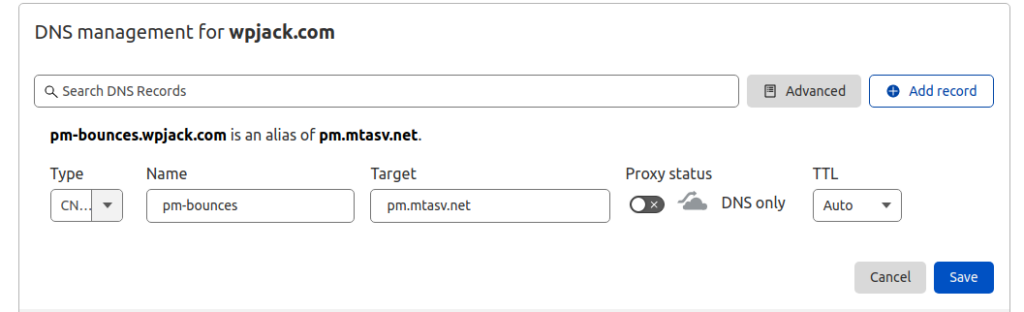
After this I clicked both Verify buttons inside Postmark
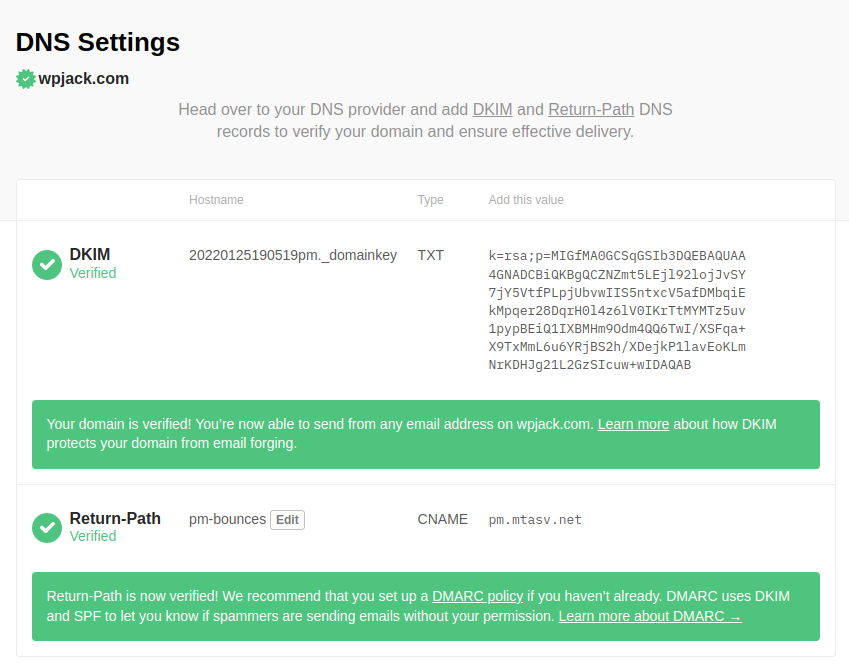
This was fast because Cloudflare propagates quickly it could happen that your provider is slower so you need to wait a bit.
Now my WordPress installation can send emails from any address under wpjack.com domain and WP email will hit my inbox every time.
Free Tier includes 1 server and 2 sites.